Windows WSL 설치 및 SSH 설정

WSL을 이용하기 위해서는 Windows 10을 사용해야 합니다.
WSL 설치 명령어
$ wsl --install
설치가 완료된 후 reboot을 해줍니다.
WSL 설치 확인
$ wsl --status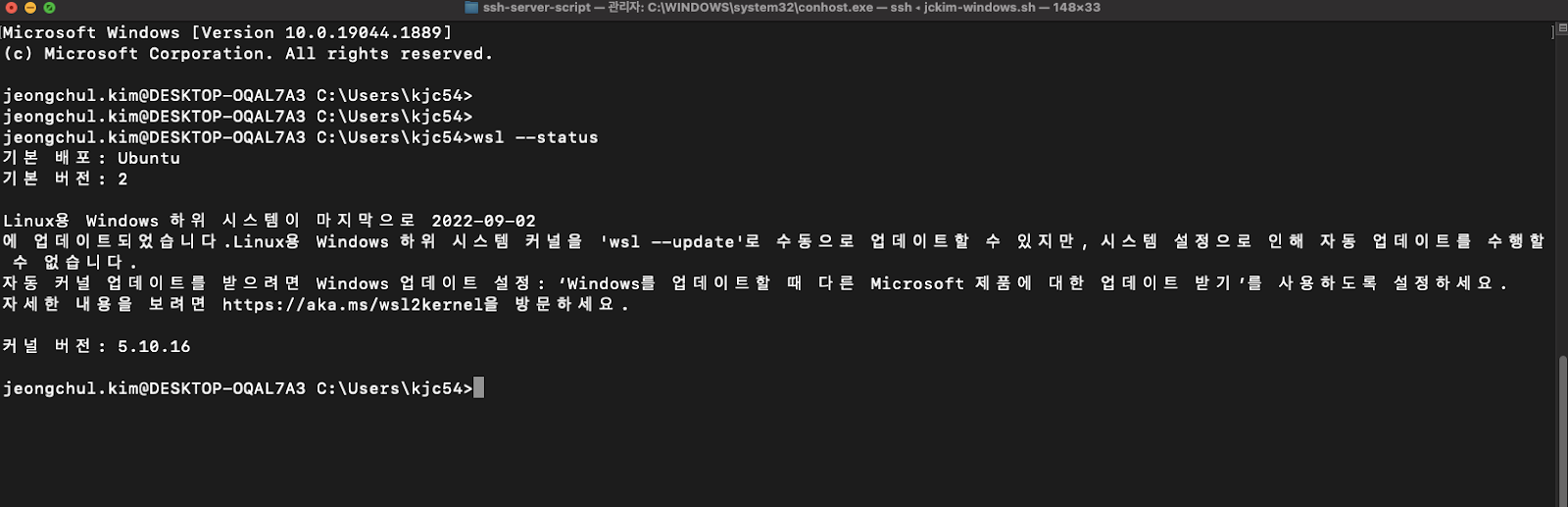
WSL 측으로 ssh 접속을 위해서 openssh-server를 설치합니다.
$ sudo apt install openssh-server
sshd_config 파일을 수정합니다.
$ sudo su - root
$ vi /etc/ssh/sshd_config
다음의 파일 내용을 수정합니다.
#Port에서 #을 지워 주석을 제거하고 22번이 아닌 다른 포트(예: 22001)로 지정을 진행합니다. Windows에서 이미 22번 포트를 사용 중
다음은 Password 인증을 사용하도록 설정을 지정합니다.
PasswordAuthentication yes

저장 후 ssh 서버를 재시작합니다.
$ sudo service ssh --full-restart
WSL의 IP를 확인합니다.
$ ifconfig
Windows으로 복귀하여 ssh 접속을 진행합니다.
> ssh {USER_NAME}@{IP} -p {PORT_NUMBER}
Windows도 open-ssh 서버를 설치하면 외부망에서 WSL까지 다이렉트로 붙을 수 있습니다.
PowerShell을 사용하여 다음의 명령어를 입력합니다.
# Install the OpenSSH Client
> Add-WindowsCapability -Online -Name OpenSSH.Client~~~~0.0.1.0
# Install the OpenSSH Server
> Add-WindowsCapability -Online -Name OpenSSH.Server~~~~0.0.1.0
Open SSH 서버 설정 아래의 명령어 입력(> 제외하고)
# Start the sshd service
> Start-Service sshd
# OPTIONAL but recommended:
> Set-Service -Name sshd -StartupType 'Automatic'
# Confirm the Firewall rule is configured. It should be created automatically by setup. Run the following to verify
> if (!(Get-NetFirewallRule -Name "OpenSSH-Server-In-TCP" -ErrorAction SilentlyContinue | Select-Object Name, Enabled)) {
Write-Output "Firewall Rule 'OpenSSH-Server-In-TCP' does not exist, creating it..."
New-NetFirewallRule -Name 'OpenSSH-Server-In-TCP' -DisplayName 'OpenSSH Server (sshd)' -Enabled True -Direction Inbound -Protocol TCP -Action Allow -LocalPort 22
} else {
Write-Output "Firewall rule 'OpenSSH-Server-In-TCP' has been created and exists."
}외부에서 Windows로 SSH 접속
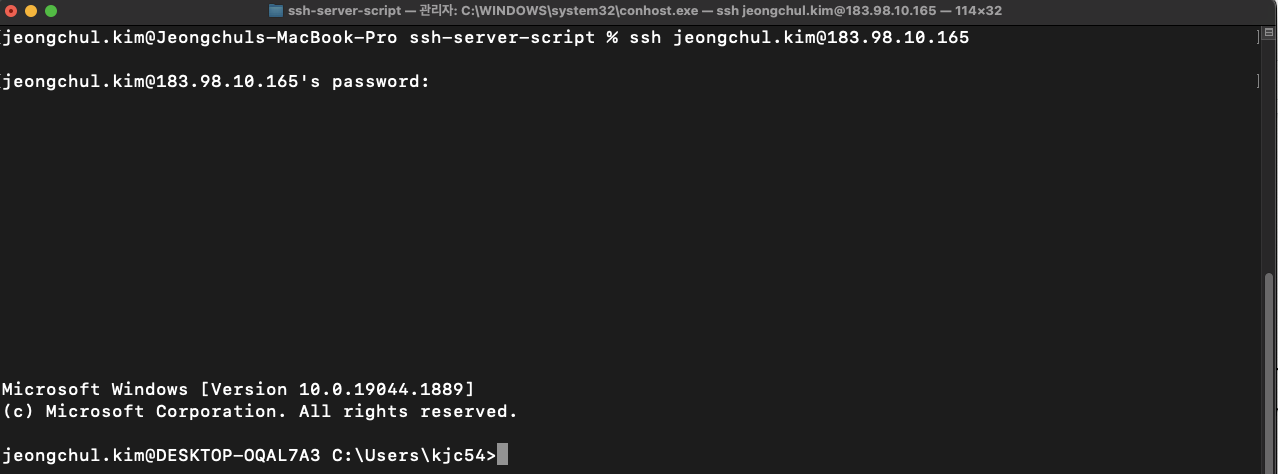
Reference: https://docs.microsoft.com/ko-kr/windows-server/administration/openssh/openssh_install_firstuse
감사합니다.
'Windows OS' 카테고리의 다른 글
| Windows WSL Docker 설치 (1) | 2022.09.02 |
|---|---|
| Windows WSL CUDA 설치 (0) | 2022.09.02 |
| WINDOWS 10 OpenCV3 + Tensorflow GPU (0) | 2017.01.10 |
| WINDOW 10 VirtualBox Ubuntu 16.04 고정 IP Install (0) | 2017.01.07 |
| WINDOWS 10 TensorFlow GPU (1) | 2017.01.06 |
