Harbor Kubernetes Helm 설치

오늘은 Harbor를 Kubernetes Cluster에 Helm을 통해 구축을 진행해보겠습니다.
namespace 생성을 진행하고 Istio Injection을 enabled로 설정합니다.
Istio 설치는 다음 글을 참고해주세요.
https://jeongchul.tistory.com/720
Istio Kubernetes 구축 및 Nginx 테스트
Istio Kubernetes 구축 및 Nginx 테스트Istio 란?오픈소스 service mesh로 microservice를 보호, 연결, 모니터링할 수 있습니다.여기서 service mesh란 microservice의 네트워크와 트래픽을 관리할 수 있습니다.각 service
jeongchul.tistory.com
kubectl create ns harbor
kubectl label namespace harbor istio-injection=enabled

Helm
Helm을 통해 구축을 진행하겠습니다. harbor repository를 가져와 values.yaml을 수정합니다.
- StorageClass: nfs로 진행합니다.
- externalURL: 도메인으로 설정할 내용을 가져옵니다.
- harborAdminPassword: Harbor admin 계정에 대한 패스워드를 지정합니다.
Storage Class의 nfs 구축 관련해서는 다음 글을 참고해주세요.
https://jeongchul.tistory.com/715
Kubernetes NFS StorageClass with MySQL
Kubernetes Persistent Volume (PV)로 NFS Stoarge를 활용해보겠습니다.Container 의 생명 주기에 따라 내부 데이터는 사라지게 됩니다. 내부에 저장된 데이터를 유지하려면 Volume mount를 통해 데이터를 저장하게
jeongchul.tistory.com
Istio의 Domain 설정 관련해서는 다음을 참고해주세요.
https://jeongchul.tistory.com/721
Cert Manager with SSL Domain with AWS Route53
Cert Manager with SSL Domain with AWS Route53지난번 글에서 Istio를 구축하였습니다.https://jeongchul.tistory.com/720금번 글에서는 AWS Route53을 통해 할당받은 도메인을 SSL 인증서를 Cert Manager와 Let's Encrypt를 통해
jeongchul.tistory.com
helm repo add harbor <https://helm.goharbor.io>
helm fetch harbor/harbor --untar
cd harbor
ls
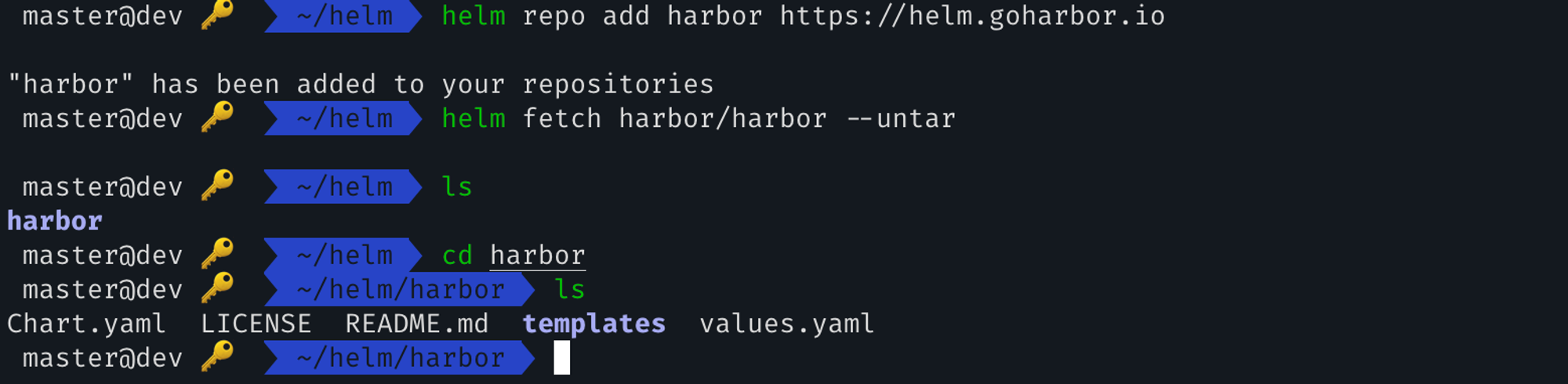
vi values.yaml
---
type: ingress
externalURL: https://harbor.xxx.com
harborAdminPassword: "[YOUR_ADMIN_HARBOR_PASSWORD]"
persistence:
enabled: true
# Setting it to "keep" to avoid removing PVCs during a helm delete
# operation. Leaving it empty will delete PVCs after the chart deleted
# (this does not apply for PVCs that are created for internal database
# and redis components, i.e. they are never deleted automatically)
resourcePolicy: "keep"
persistentVolumeClaim:
registry:
# Use the existing PVC which must be created manually before bound,
# and specify the "subPath" if the PVC is shared with other components
existingClaim: ""
# Specify the "storageClass" used to provision the volume. Or the default
# StorageClass will be used (the default).
# Set it to "-" to disable dynamic provisioning
storageClass: nfs
subPath: ""
accessMode: ReadWriteOnce
size: 200Gi
annotations: {}
jobservice:
jobLog:
existingClaim: ""
storageClass: nfs
subPath: ""
accessMode: ReadWriteOnce
size: 5Gi
database:
existingClaim: ""
storageClass: nfs
subPath: ""
accessMode: ReadWriteOnce
size: 10Gi
annotations: {}
redis:
existingClaim: ""
storageClass: nfs
subPath: ""
accessMode: ReadWriteOnce
size: 5Gi
annotations: {}
trivy:
existingClaim: ""
storageClass: nfs
subPath: ""
accessMode: ReadWriteOnce
size: 10Gi
annotations: {}helm install harbor . -n harbor
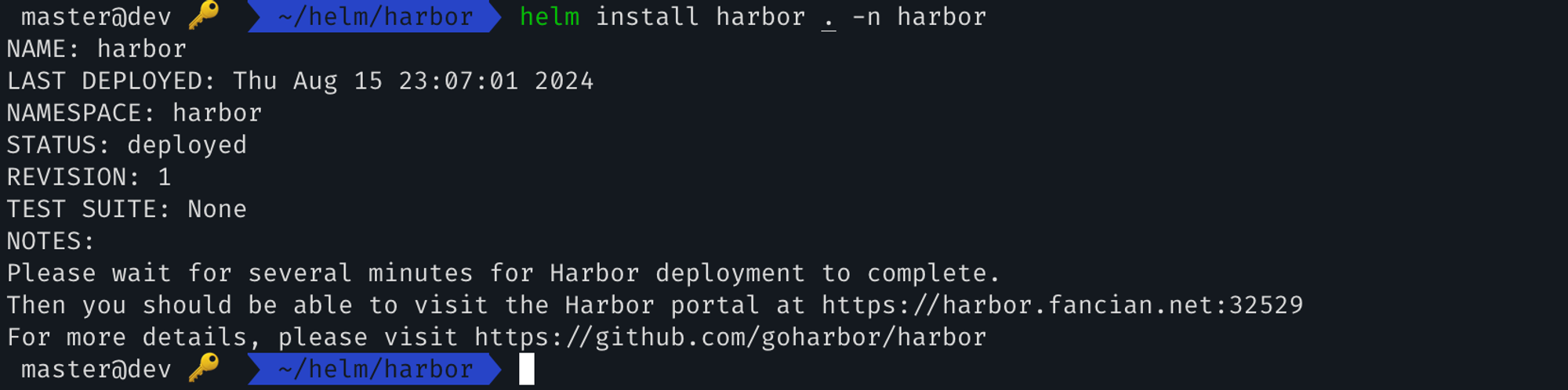
kubectl get all -nharbor
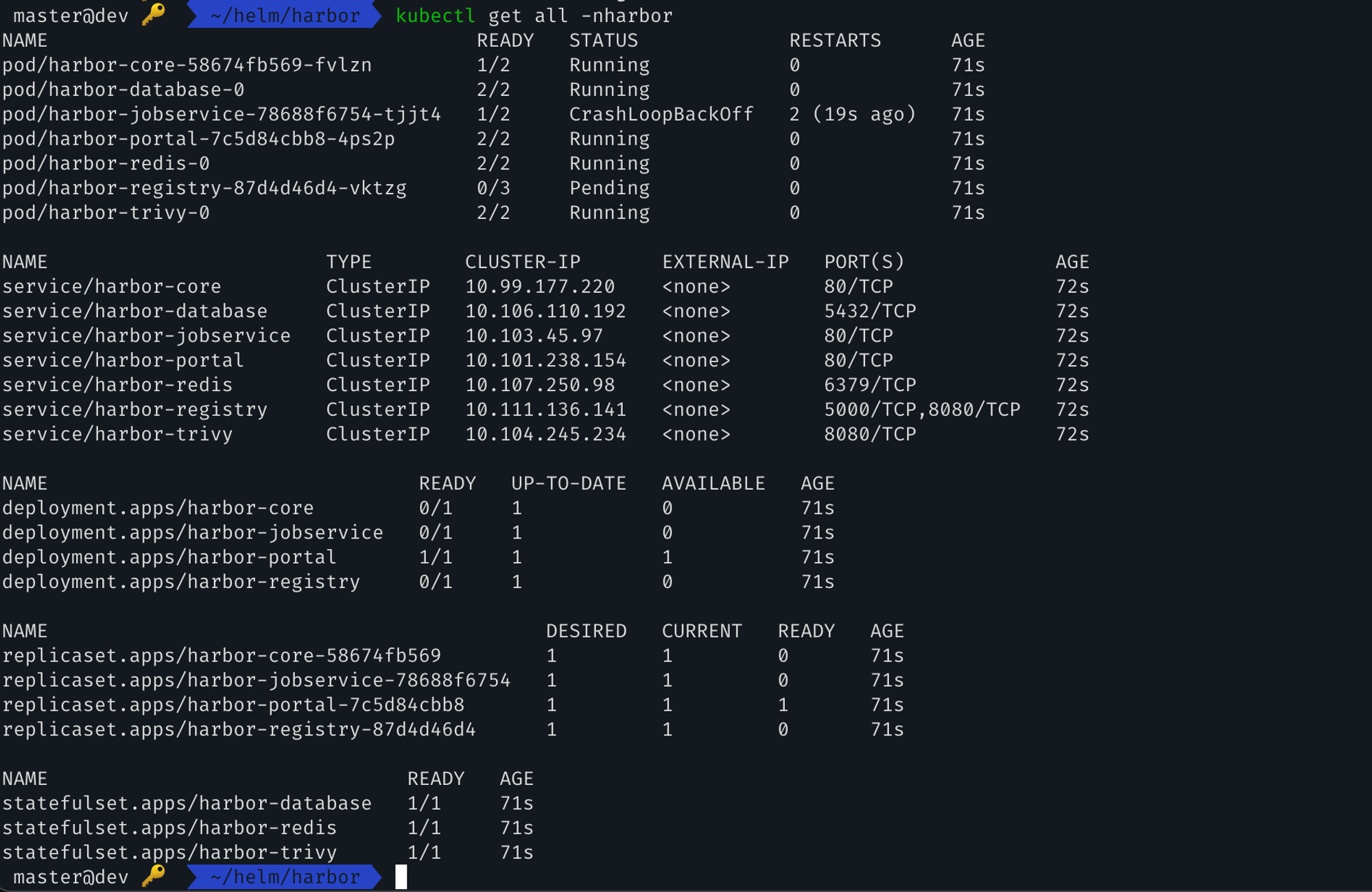
Jobservice 쪽 이슈 있어서 다음을 수정합니다.
- redis_url: "redis://harbor-redis.harbor.svc.cluster.local:6379"
kubectl edit cm -nharbor harbor-jobservice
---
apiVersion: v1
data:
config.yml: |
#Server listening port
protocol: "http"
port: 8080
worker_pool:
workers: 10
backend: "redis"
redis_pool:
redis_url: "redis://harbor-redis.harbor.svc.cluster.local:6379" # <-----
namespace: "harbor_job_service_namespace"
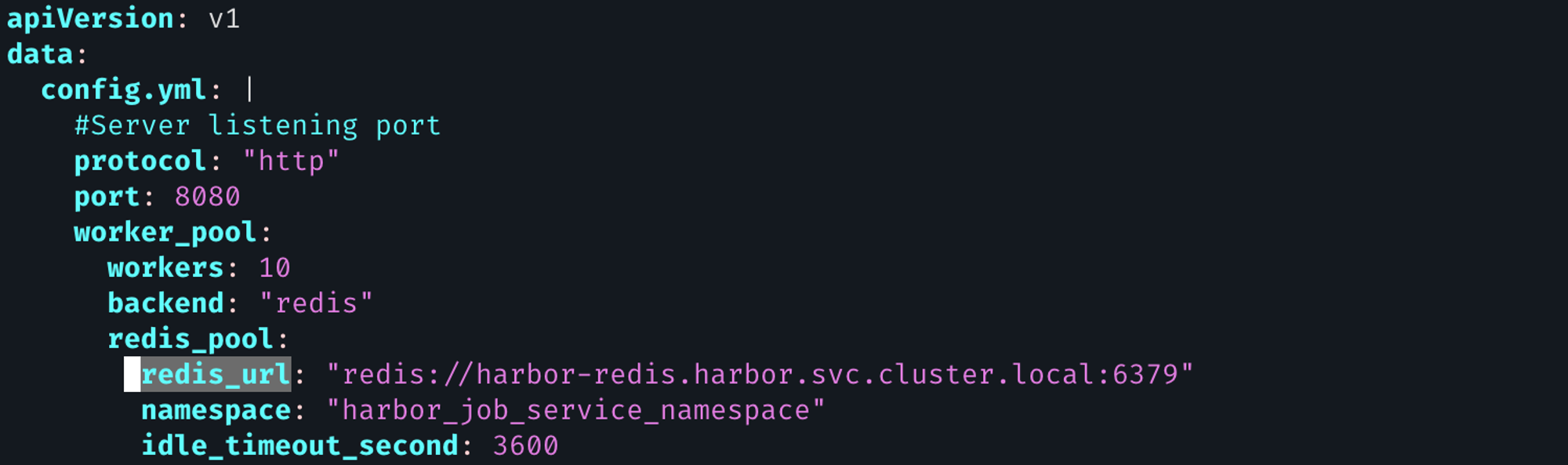
kubectl get all -nharbor
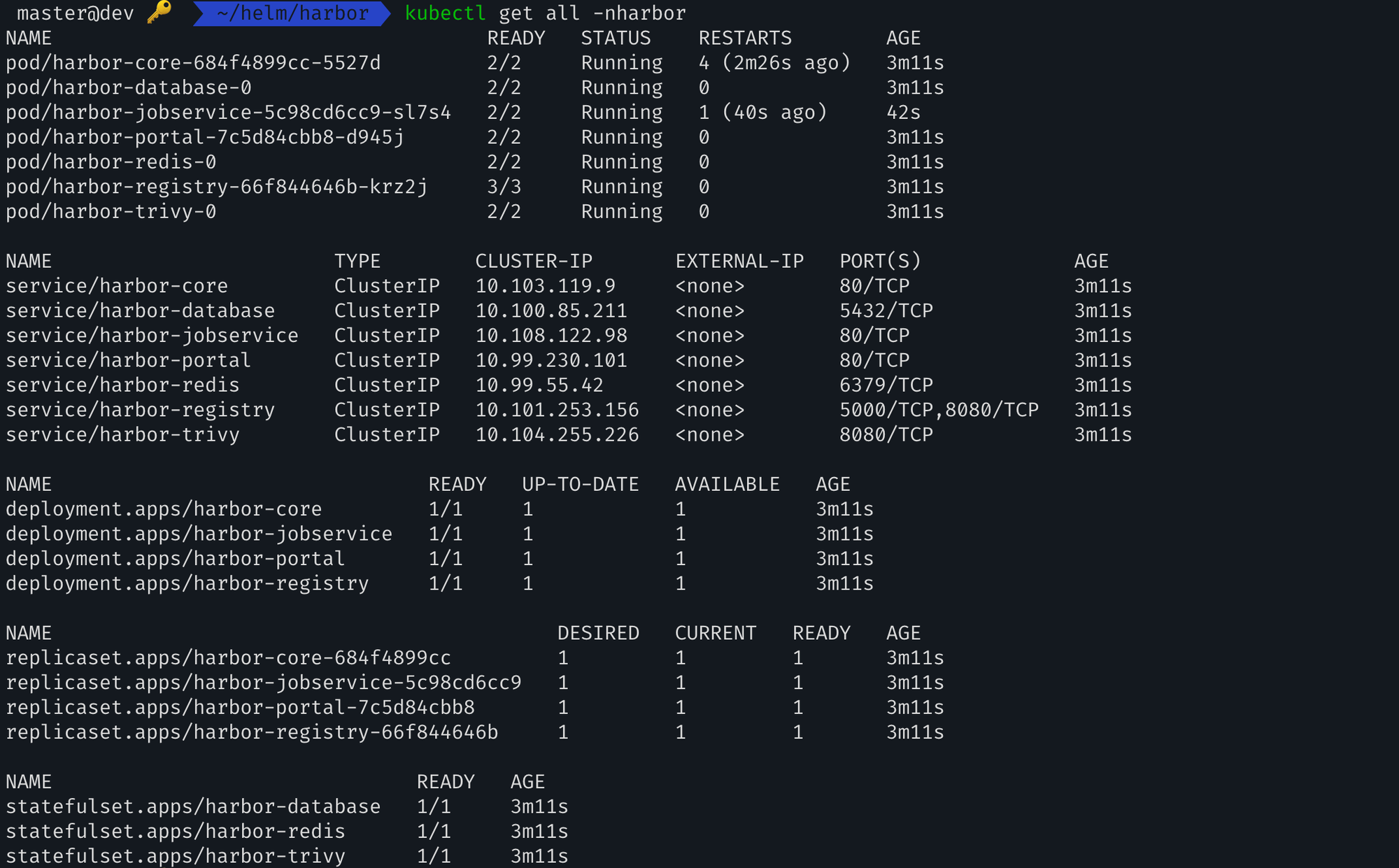
VirtualService
Istio 설정을 통해 도메인을 통해 들어오는 트래픽에 대한 설정을 진행합니다.
apiVersion: networking.istio.io/v1beta1
kind: VirtualService
metadata:
name: harbor
namespace: harbor
spec:
gateways:
- default/cluster-gateway
hosts:
- harbor.xxx.com
http:
- corsPolicy:
allowHeaders:
- authorization
- content-Type
- accept
allowMethods:
- POST
- GET
- DELETE
- PUT
- OPTIONS
allowOrigins:
- regex: .*
exposeHeaders:
- authorization
- location
maxAge: 24h
match:
- uri:
prefix: /api/
- uri:
prefix: /service/
- uri:
prefix: /v2/
- uri:
prefix: /chartrepo/
- uri:
prefix: /c/
route:
- destination:
host: harbor-core.harbor.svc.cluster.local
port:
number: 80
- corsPolicy:
allowHeaders:
- authorization
- content-Type
- accept
allowMethods:
- POST
- GET
- DELETE
- PUT
- OPTIONS
allowOrigins:
- regex: .*
exposeHeaders:
- authorization
- location
maxAge: 24h
match:
- uri:
prefix: /
route:
- destination:
host: harbor-portal.harbor.svc.cluster.local
port:
number: 80kubectl create -f virtualservice.yaml
kubectl get vs -nharbor
Certificate
도메인을 추가를 위한 Certificate에 설정을 변경합니다.
kubectl edit certificate -nistio-system fancian-cert
---
spec:
commonName: fancian.net
dnsNames:
- xxx.com
- www.xxx.com
- harbor.xxx.com <---Gateway
kubectl edit gateway cluster-gateway
---
- hosts:
- xxx.com
- www.xxx.com
- harbor.xxx.com
port:
name: https
number: 443
protocol: HTTPSHarbor
위에서 설정한 도메인으로 웹브라우저를 통해 이동합니다.
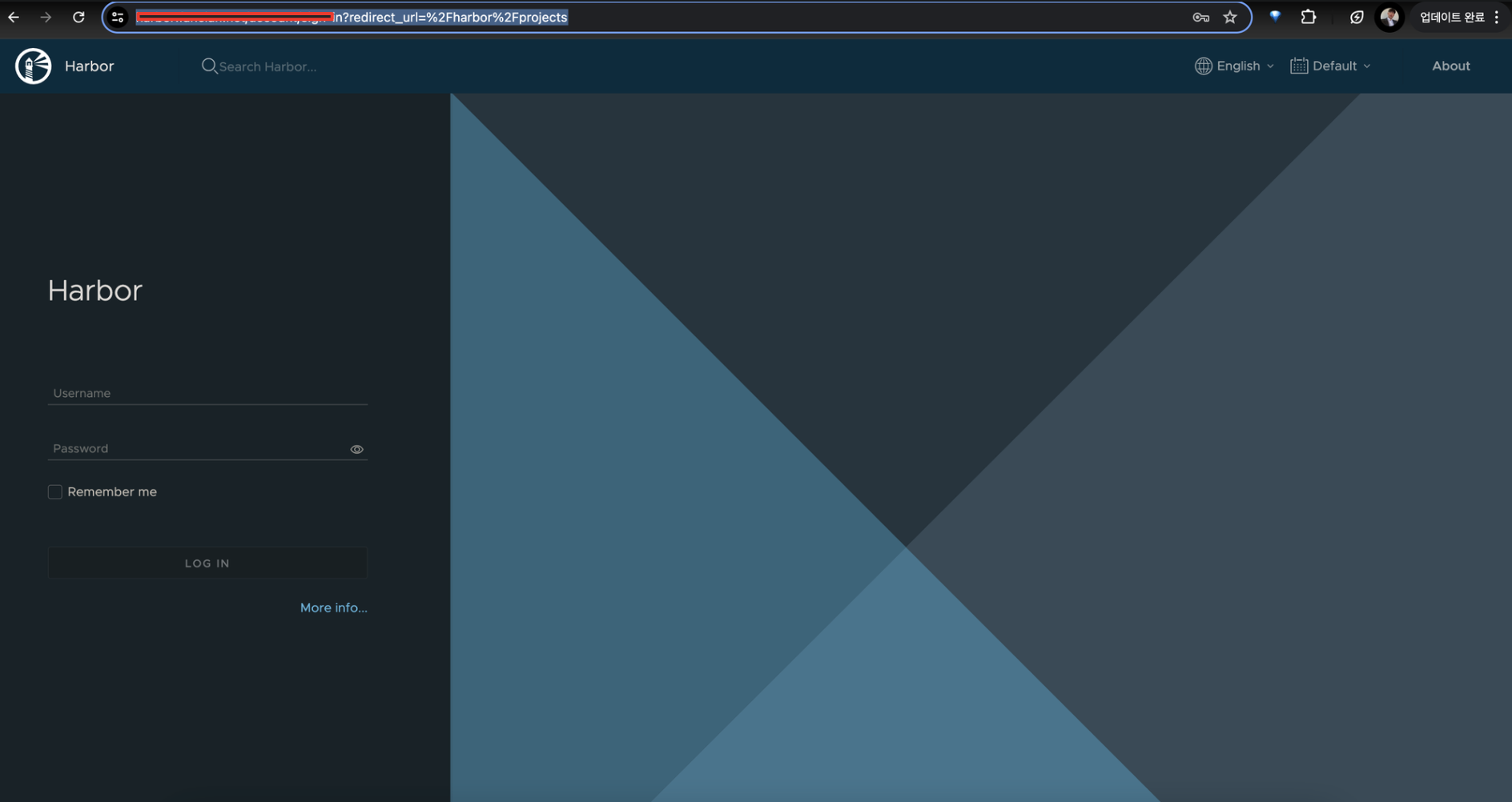
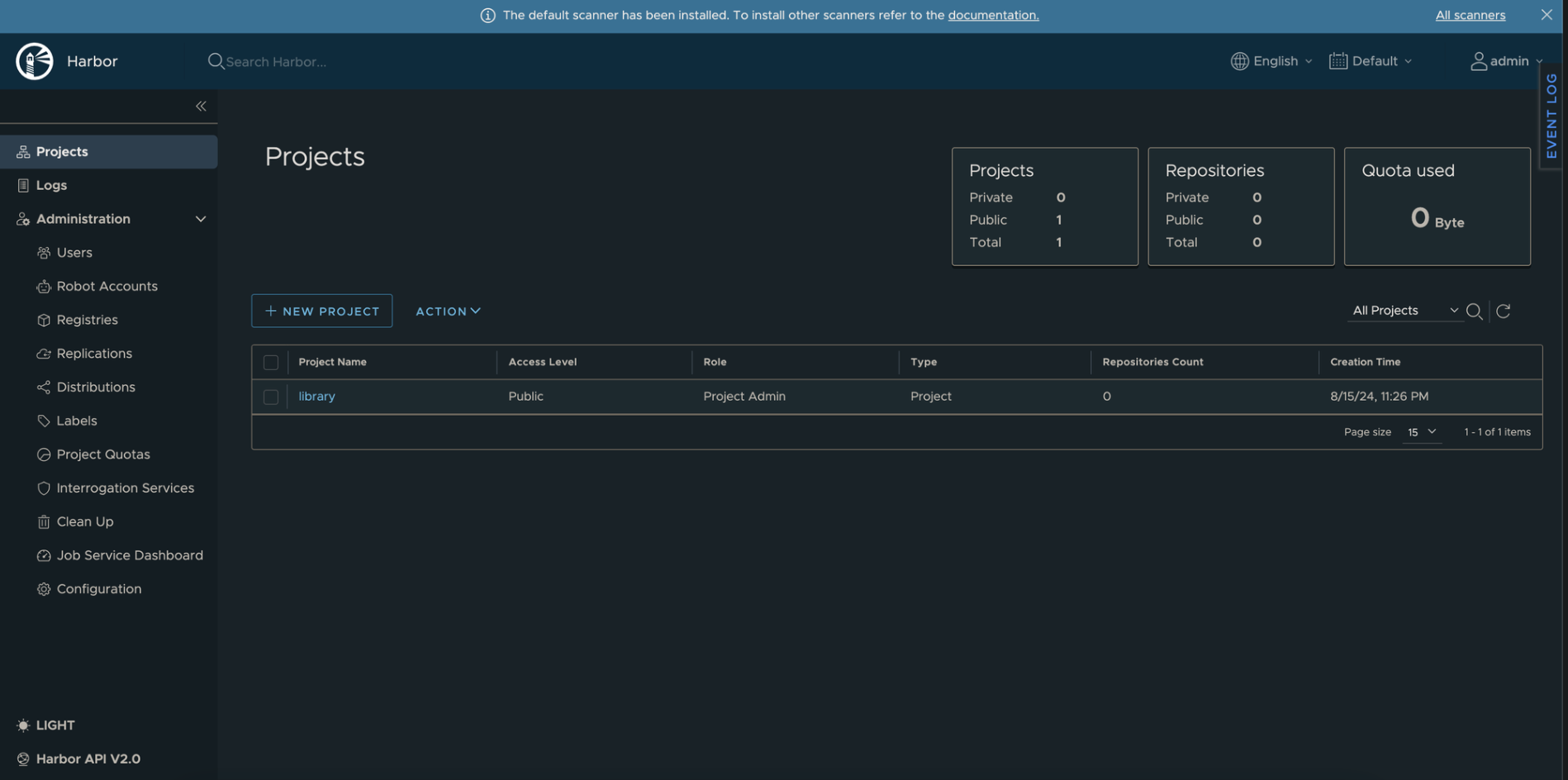
Docker Container Image Push Test
Docker Container Image Build를 진행합니다.
docker build --platform linux/x86_64 --tag harbor.xxx.com/xxx/xxx-api-server:alpha-v0.0.1 .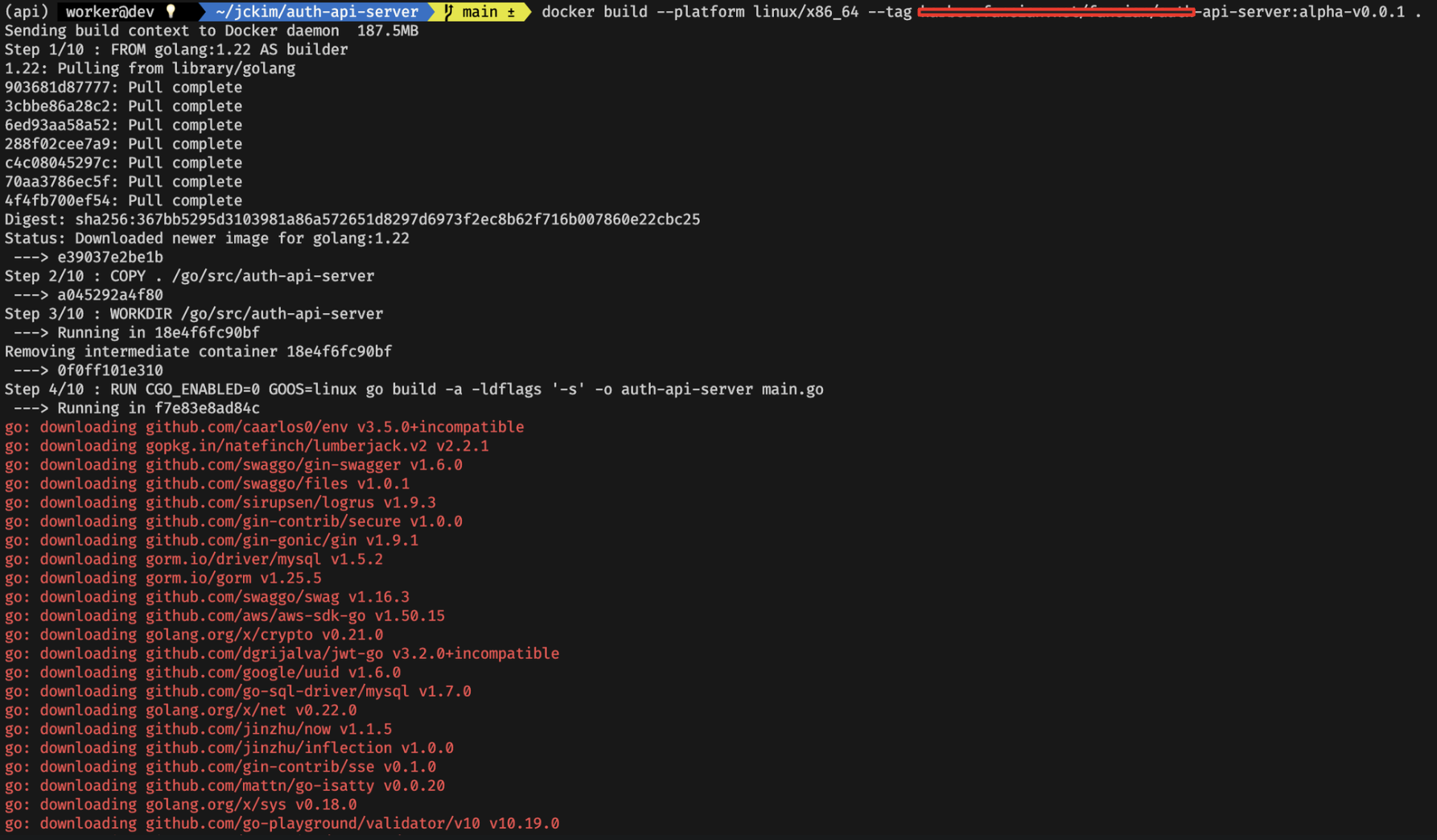
Harbor 측으로 login을 진행합니다.
docker login harbor.xxx.com
Harbor 측으로 Container Image를 Push 합니다.
docker push harbor.xxx.com/xxx/xxx-api-server:alpha-v0.0.1
Harbor WEB 브라우저에 들어가 Push 된 이미지를 확인해봅니다.
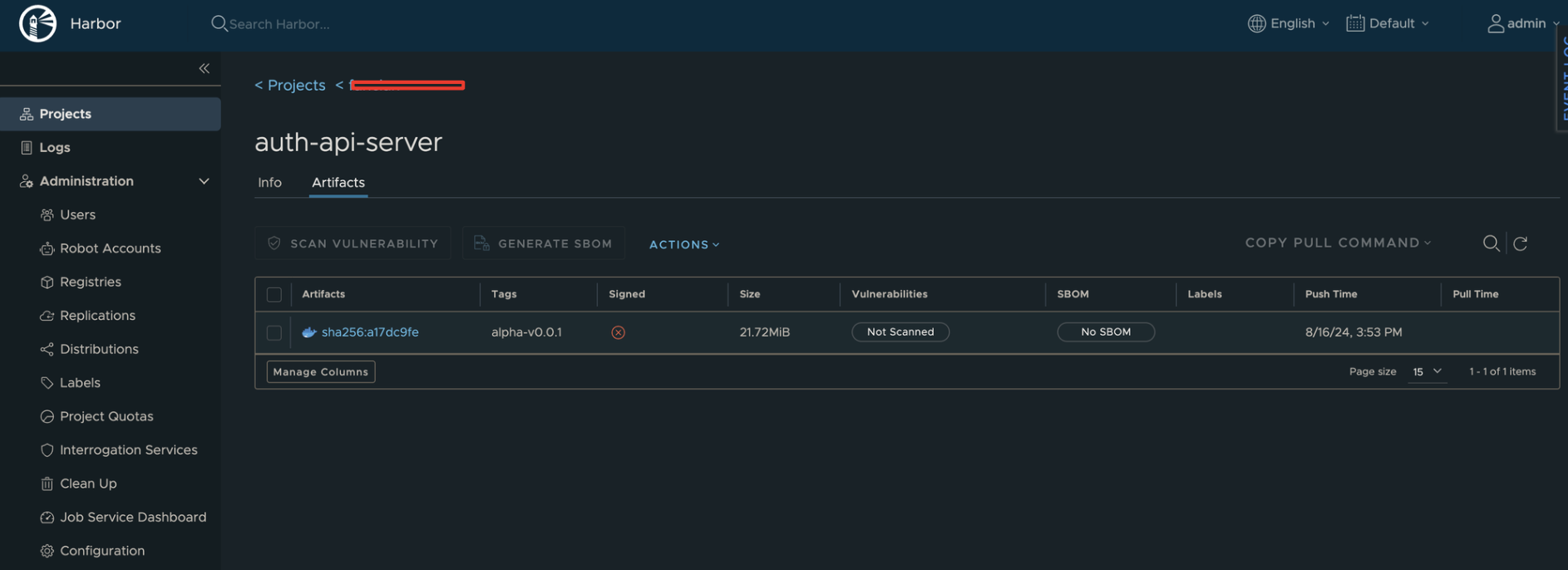
완료하였습니다! 올라간 이미지는 반대로 docker pull 명령어를 통해 가져올 수 있습니다.
GitLab CI를 활용해 Container Image를 Harbor로 Push하는 글을 소개 드립니다.
https://jeongchul.tistory.com/727
GitLab CI를 활용한 Harbor Registry로 Container Image Push
GitLab CI를 활용한 Harbor Registry로 Container Image Push지난번 글에서 GitLab을 통해 Runner를 등록해보았습니다.https://jeongchul.tistory.com/717 GitLab Project Runner using DockerGitLab Project Runner using DockerGitLab에서 기본
jeongchul.tistory.com
감사합니다!
'Kubernetes' 카테고리의 다른 글
| Kubernetes Liveness Readiness (2) | 2024.10.13 |
|---|---|
| ArgoCD Kubenetes Helm 구축 (4) | 2024.09.01 |
| Istio IngressGateway External IP 설정 (0) | 2024.08.16 |
| ArgoCD Kubernetes 구축 (0) | 2024.07.18 |
| Kubernetes NFS StorageClass with MySQL (0) | 2024.07.10 |
